SEO is treated as a complicated concept – but it isn’t. The tools, tricks, and tips of SEO can be complex, but the concept is simple. First and foremost, your site has to make users happy. Then, you have to find the right ways to signal to Google that your site will make its users happy. Finally, you have to make sure that Google can experience your site properly.
If these things are in place, SEO is alive and well. In order to achieve search rankability, our experts will take you through 14 checkpoints and answer three major questions.,
Table of Contents
Does my site deserve to be ranked?
Google is a business, and their goal is to keep search engine users happy. To do this, they need to make sure every result for a given keyword is a good one. If I’m a Google user and I search for “Basic SEO,” I expect my results to be relevant. Once I find one I want to click on, I expect that site to give me the answers I’m looking for, in a high-quality way. Make sure your site gives users the quality they deserve with these 5 checkpoints:
1.The best possible site speed
![]() If a user comes to your site and experiences slow load times, they’ll bounce. Now, three bad things have happened. One, you have lost a user who could have become a customer or follower. Two, Google knows your site is slow, and they won’t prioritize you over faster competitors. Three, your bounce rate has been adversely affected and Google knows that, too. Google also doesn’t want to prioritize any site with a high bounce rate because they want to keep users happy.
If a user comes to your site and experiences slow load times, they’ll bounce. Now, three bad things have happened. One, you have lost a user who could have become a customer or follower. Two, Google knows your site is slow, and they won’t prioritize you over faster competitors. Three, your bounce rate has been adversely affected and Google knows that, too. Google also doesn’t want to prioritize any site with a high bounce rate because they want to keep users happy.
Use Google’s PageSpeed Developer Tool to measure your site speed. This will give you a score, plus tips to begin optimizing your site for better speed. Peep Laja has also put together a fantastic starter-kit for improving page speed on ConversionXL.
2. Maximum security
Security has always mattered. The more secure your website is, the more it protects users from spam, encrypts their data, and keeps everyone safe. You should want to keep your users’ data safe intrinsically. However, Google is also watching your security. Already, any site without an SSL certificate is being noted as “not secure” in the URL bar. This crackdown will only get more severe as experts predict that Google will entirely remove non-secure sites from SERPs very soon.
Do you have an SSL certificate? It’s easy to check. Go to your website from the front end. If your URL begins with https:// (with the S at the end), you’re secure. If it doesn’t, you’re not. SSL certificates are most easily and safely purchased from your hosting provider and installed there.
3. Relevant, authoritative, and valuable content
This one might be a bit more subjective, but it’s also the most important. Before we get into keyword research and what you think will earn you a highly ranked position or more customers, let’s talk about what your site visitors want to see. Website users are pickier and pickier all the time because our attention is bought and sold and tortured every minute. We’re busy, inundated, and on a mission.
If I click on a Google result and the article doesn’t really answer my question, I will leave. If the website doesn’t seem modern, authoritative, or credible, I will leave. If the website is more interested in selling to me than in providing me with answers, I can tell, and I will leave.
Look at your content as though you were seeing it for the first time. Does it provide value to someone who has no intention of spending money? Does it all make sense together? Is there more for your users to see after they’ve read one article? Did you steal the content from someone else? (Google knows).
This is not a ranking factor you can easily measure with a tool or software – you actually have to look at this one at face value. If you don’t, none of the rest of this advice will really matter.
Check out our short checklist for SEO Writing in WordPress.
4. Licensed or owned imagery
![]() Do you have images on your site? If you don’t, your first homework assignment is to add one image to nearly every page or post on your website. Images are an inviting and expected part of a modern web experience. They also help to optimize your site, tell your story, and offer value.
Do you have images on your site? If you don’t, your first homework assignment is to add one image to nearly every page or post on your website. Images are an inviting and expected part of a modern web experience. They also help to optimize your site, tell your story, and offer value.
The caveat is, those images better be your own–or you better have licensed them honestly and appropriately from a trusted source. Stolen images can be penalized with a Digital Millennium Copyright Act (DMCA) takedown notice, a cease-and-desist from the original owner, or (in extreme cases) site takedown.
Further, you don’t want to try to use stock photos if you can take your own. If you must use stock photos, make sure you license them properly. One way to quickly find commercially usable, license-free images is to do an advanced search in Google images and choose only those which have the most permissions.
5. Usability
![]() When I go to a site, have to click X, and opt-out of 5 pop-ups before I can read the article I came for, I will leave. If ads overlap the content I am trying to read, images seem irrelevant or broken, or buttons don’t work, I will leave. If I like the first article I read, but I can’t seem to navigate easily to another one, I will leave. If a site freezes, crashes, or 404s, I will leave–and so will any other users.
When I go to a site, have to click X, and opt-out of 5 pop-ups before I can read the article I came for, I will leave. If ads overlap the content I am trying to read, images seem irrelevant or broken, or buttons don’t work, I will leave. If I like the first article I read, but I can’t seem to navigate easily to another one, I will leave. If a site freezes, crashes, or 404s, I will leave–and so will any other users.
QA your site. Look for issues. Be your own best advocate and TRY to find the broken parts of your site. Test it on various mobile devices, browsers, and sizes to make sure things are still functional. Click every button.
You can also test your mobile usability with the Google Mobile-Friendly Test
Am I signaling the right things to Google?
When you do send your website in to be crawled by Google, there are a few flags you’ll need to wave. Where do you want to be ranked? What topics do YOU think are relevant to your site? How is your site organized? Where are you located (if that matters)? What KIND of site is your site? Hit these 6 checkpoints to send the smoke signal to Google.
6. Researched keywords
![]() You won’t rank for every single keyword that might be relevant to your website. You might, someday, in a perfect world, but it’s important to set better expectations to start. For now, your goal is to choose ONE keyword or keyphrase for each page or post on your website. Your goal will be to choose the keywords that have the most search volume, meaning that the most users are searching for them. However, you also want to choose keywords with low difficulty & competition, to get your foot in the door. Think of it as buying a good home in a nice neighborhood, but also one you can actually afford.
You won’t rank for every single keyword that might be relevant to your website. You might, someday, in a perfect world, but it’s important to set better expectations to start. For now, your goal is to choose ONE keyword or keyphrase for each page or post on your website. Your goal will be to choose the keywords that have the most search volume, meaning that the most users are searching for them. However, you also want to choose keywords with low difficulty & competition, to get your foot in the door. Think of it as buying a good home in a nice neighborhood, but also one you can actually afford.
We’ll put full instructions for basic keyword research in a future post but for now, check out these instructions from companies we trust:
The HubSpot guide to keyword research
The 2018 keyword guide from Backlinko
Wordstream’s big, easy keyword research guide
7. The right metadata in the right places
Every page on your website worth ranking needs an SEO title and meta description. For WordPress, the easiest way to assign these is with the Yoast plugin. However, every CMS has a way to input this information. Every image on your site also needs a title and an alt text. In WP, these are entered in the media library.
These pieces of data serve a dual purpose:
- They indicate to Google exactly what the page is about (and therefore, where it should be ranked).
- They will show up visibly in the SERP to show users what your page promises to deliver.
To make these data points useful for Google, they should include your page keyword, they need to fit length requirements, and they should be relevant.
To make these data points useful for users, they should be true, clear, and relevant. If they can also be enticing or create a sense of interest or immediacy, that could help them convert clicks. However, spammy or clickbait information will only increase your bounce rate. Honesty is key.
For more on SEO titles, meta descriptions, and alt texts:
How meta tags impact SEO from Search Engine Watch
The Guide to SEO Meta Tags from Moz
The image optimization guide from Yoast
8. A thoughtful navigation taxonomy
![]() Your content is navigated in a couple of important ways. Pages are navigated through the menu on your site. Your posts are navigated through a taxonomy of categories.
Your content is navigated in a couple of important ways. Pages are navigated through the menu on your site. Your posts are navigated through a taxonomy of categories.
Let’s assume you’re a dentist. You provide dental services. Your site will probably have a services page in the main menu on the site. (XYZdentist.com/services). You should create pages for each of your major services, like dental implants. Each of these should be dropped down from the services tab of your menu, visually. This way, your site visitors can find these pages from the home page. Each of these should also be parented under the services page. This means that their URL should be XYZdentist.com/services/dental-implants and so forth. This helps users figure out where they are and how to get where they’re going. It also makes for the most sensible sitemap, and an easy path for Google’s bots to get around.
Now, dentist, you also have blogs. Your blog posts don’t need to appear in the main menu of your site, just your blog page itself will appear there. This means that from your home page, you can visit XYZdentist.com/blog from the BLOG tab of your main menu. When you visit this page, you’ll see your posts cascading down, starting with the most recent one. In order to make your posts navigable, you will need to categorize them. Your categories should be the broadest topics that you might discuss in the blog, like “treatments” “symptoms” and “oral care”. You might get more narrow, too. For example, “flossing” might be a topic you write about. If you have several posts about flossing, you can assign that category to those posts. However, flossing is a form of oral care. It should be parented under the “oral care” category. This way, when users view your category list to find the posts they want to read, they can see them organized. A sample category taxonomy for posts might be:
Treatments
- Cleanings
- Cavity Care
- Extractions
Symptoms
- Tooth Pain
- Redness
- Dryness
- Loose Teeth
Oral Care
- Brushing
- Flossing
- Mouthwash
- Post-op Care
9. Permalinks that make sense
![]() Click on any page in your website’s menu and look at the URL bar. What does the URL look like?
Click on any page in your website’s menu and look at the URL bar. What does the URL look like?
XYZsite.com/page-name
XYZsite.com/pages/page1/page-name
XYZsite.com/?p=256
XYZsite.com/2018/04/16/post-title
XYZsite.com/archives/post-title
Your URL is a sign above every door that lets users (and Google) know that they’re in the right place. Your permalink structure should match the URL at the top of the list above. In WordPress, you can edit this in Settings>Permalink Settings.
Caution: if your site has been around for a while, you may need to perform redirects when making this change globally across your site. This guide from WPExplorer will help you address this issue.
If your site is brand new, go ahead and make this change.
10. A good, juicy slug
![]() If your permalinks are correct, the URLs should look like XYZsite.com/page-name for pages and /post-name for posts. However, you can still further edit the /page-name/ or /post-name/ section in the URL, to better optimize it. This section of the URL is called the slug.
If your permalinks are correct, the URLs should look like XYZsite.com/page-name for pages and /post-name for posts. However, you can still further edit the /page-name/ or /post-name/ section in the URL, to better optimize it. This section of the URL is called the slug.
Your slug should be the simplest, most stripped down communication of the title or topic of the page or post.
If your post title is 10 Ways To Optimize My Website for Search in 2018 (For Amateurs) it will autofill in WordPress as:
XYZsite.com/10-ways-optimize-my-website-for-search-2018-for-amateurs/
That URL is too long and includes stop words that will hiccup when Google is crawling your site. The best way to improve upon the URL above is to shorten the slug, remove numbers, remove stop words, and choose the most categorical, keyworded representation of the page or post:
XYZsite.com/optimize-website-for-search
Here’s a full guide on slug optimization from PrettyLinks.
11. Locality – if necessary
Are you a local business? Do you have a physical location where customers or clients would visit? Would you like your website to be optimized for local searches? If so – you need to a make sure to wave a flag to Google that lets them know where you are.
Localization is an entirely separate topic, but a general locality checkpoint would include:
- Optimizing your Google My Business page
- Including NAP consistency across your website, socials, and directories
- Including local keywords in your keyword research
- Ensuring your content is relevant for your locality
Can Google crawl my site properly?
So, you think you’re ready to try out for the organic traffic Olympics? You have trained your content to perform. Your website has everything it needs to impress the users. You have put out all the right flags for Google to see you for the star that you are. Now it’s time to make the introduction.
12. Correct sitemap submission
If you haven’t connected your website to a Google Search Console and Google Analytics account, do so now. Instructions are here. We’ll wait.
Once that is complete, you will need to submit your sitemap to Google. This is your website’s blueprint. Once Google receives the message that you’re ready for them to look into you, they’ll take this map with them and begin crawling your site.
![]() Step 1: Do you have a sitemap?
Step 1: Do you have a sitemap?
Go to your website. Add /sitemap.xml in the URL bar after the .com (or .org/.net/.co). Does that page exist? If it does, you can go to step 2. If it doesn’t, you’ll need to generate an XML sitemap. Yoast does this automatically. There are other WP plugins that can do it for you. ScreamingFrog is also CMS agnostic.
Once you have a sitemap and it’s on your website, go to step 2.
Step 2: Submit your sitemap
Log in to the Google Search Console page that you connected earlier and go to sitemaps in the far left side. Whatever URL your sitemap was created on (like XYZsite.com/sitemap.xml), should be entered in the “add a new sitemap” field. Submitting is that simple.
Warning: not all sitemaps are as optimized as they could be. There’s more information about sitemap optimization from Neil Patel here. The next few checkpoints will also affect sitemap help. But don’t worry! You can resubmit once improvements have been made.
13. A configured Robots.txt file
Your Robots.txt file is a code file. This particular file tells Google’s crawlers and other bots where they can and cannot go. There are parts of your website that exist for various reasons that we don’t want Google to crawl. This could be because they aren’t well-optimized pages, because they are duplicate to other pages on your site for a good reason, because they aren’t relevant, or because you don’t want to waste your crawl budget on less-essential pages.![]()
Google is a busy bee. Their bots crawl websites constantly and they only allow so much exertion on crawling each site on the web. Presuming that Google can only get to a certain percentage of all the URLs on your whole site, you want to make sure that those URLs are the best, most optimized representations of you. By configuring your Robots.txt file, you’re just shutting the door to your messy bedroom when fancy guests come over.
A great example would be an author page. If your website has a blog, that blog has an author. The user who wrote and published it is its author. But perhaps you log into your website as Farty McFly – the username you created and hoped no one would see. Well, Google sees everything. Author pages, in general, aren’t going to be a keyworded and relevant part of your site. You can choose whether or not human users see a page like this based on the theme and layout of your website, and whether you link to it. But, even if you don’t, Google will crawl it (and use some of your crawl budget in the process), unless you indicate this type of page in your Robots.txt.
For more on how to optimize your robots.txt file, check out Powered by Search
14. Crawl Error Management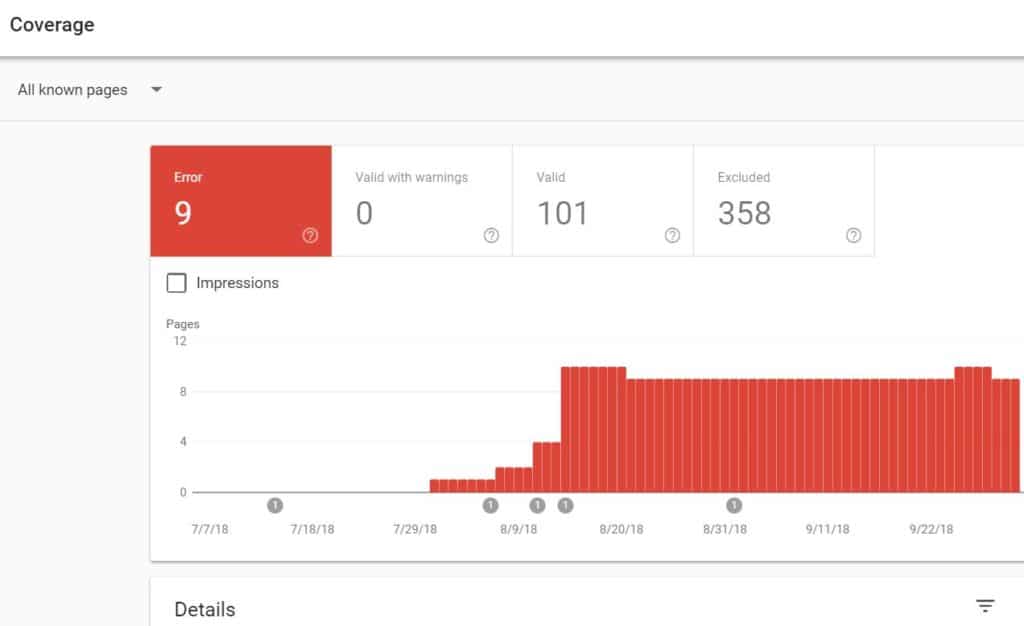
A crawl error is an instance where Google couldn’t go where they wanted to go. Often, these are the result of 404s where a link is broken and didn’t go where it was supposed to. Sometimes, these happen because the URLs submitted to Google include some that bots aren’t allowed to see (because of the Robots.txt) file. So you sent them to a door marked “no bots allowed.”
Some crawl errors (like 404s) will result in a poor human experience, too. Nobody wants to get all excited to click a link only to find it broken.
There are DNS Errors, Server Errors, and Redirect Errors to contend with, too.
The best way to get a clear picture of your crawl errors is to visit Google Search Console and click the Coverage button on the far left. This page will show you your errors, help you inspect them, and invite you to resubmit once you have fixed them. Moz has put together a nice beginner’s guide on fixing crawl errors.
What now?
Chances are, you’re mad at us now. You’ve hit all the checkpoints and you’re not ranking #1 for all of the keywords your heart desires.
The unfortunate truths about SEO are these:
- No matter how right you are, someone else might be right-er.
- Google is fickle.
- Everything changes once you’ve figured it out.
- You never figured it out completely to begin with.
- Google is mysterious.
- There’s something you’re missing.
- Some of it is just subjective.
- It’s a popularity contest, and you’ll never be the biggest or oldest.
- Some of your content might still suck.
- User behavior changes constantly.
- It takes forever, even if everything IS perfect.
By crossing off these items, you haven’t won any race. You’ve actually just got your Driver’s License. The good news is, that’s good enough for now. None of the tricks and hacks and dance moves that you read about in SEO lore can be successful without the basics above. Oh, and half of those are also complete bullshit.
To figure out where you should go next, you’ll need to do a lot of analytics-watching, manual Googling, research conducting and swearing at your computer. Throughout that process, just keep your content relevant and lean on social media to share what Google isn’t sharing yet.
You’re going to be okay.
If you do find that you’d like a partner in optimization, we can help.
Huge thank you to our partner livingHR for letting us use their website for many of our examples!
[…] Paying for AdWords allows for a company’s name to be ranked more visibly when selected keywords are searched. (For instance, a chocolate company may appear with keywords such as “candy bar” or “chocolate candy”). However, for companies to reach their demographics, the price for this attraction may be many times beyond the budget of smaller companies. Luckily, there are cheaper options out there, as well as tools to minimize your AdWords spending. There are also several of other SEO checks you can to address on your website for maximum performance and visiblilty, 14 to be exact. […]